
Get Started with Wireless Logic Pre-Pay IoT Connectivity
Congratulations on a great choice
A new thing, device or asset is connected to our cellular platform every 20 seconds of every day. And today, we have over 12 million IoT subscriptions active in 165 countries, with collaborative partnerships that provide reach into more than 750 mobile networks across the globe. You’re in very safe hands.
Now for the important bit – lets get set up...
Configure your device
 The APN parameters should be entered via your device UI or embedded in your device firmware. If you are using a developer kit then you might need to enter the information via AT Commands on the kits command line interface.
The APN parameters should be entered via your device UI or embedded in your device firmware. If you are using a developer kit then you might need to enter the information via AT Commands on the kits command line interface.
You may also need to apply some specific settings (eg enable roaming) in your cellular module. Some guidance on that is down below.
Configure your cellular module
Cellular modules will have default settings which in many cases will just work. In other words, the network scan, selection and attach processes will happen automatically. But this won't always be true so here are some guidelines for a selection of networks and modules. If you don't see your module vendor name or part number below or need more support, contact us.
- First, set the module into flight mode
AT+CFUN=4 - Configure NB-IoT networks to be searched first.
AT+QCFG="nwscanseq",03 - Configure the Radio Access Technology to be searched to LTE only.
AT+QCFG="nwscanmode",3 - Configure network category to be searched in LTE mode to NB-IoT
AT+QCFG="iotopmode",1 - To speed up network searching, it’s possible to limit the network bands that are searched for NB-IoT. The command below limits the search to NB-IoT Band 20.
AT+QCFG="band",0,40000000,80000 - Set the APN
AT+CGDCONT=1,"IP","eapn1.net" - Enable additional registration status information.
AT+CEREG=4 - Set the module to full functionality
AT+CFUN=1 - Perform network search. First time registration when using a new SIM may take a few minutes.
AT+COPS=? - Perform automatic network selection
AT+COPS=0 - If that doesn’t work, you can manually register to a supported network, e.g. (1,"Operator Name Full","Operator Name Short","PLMN code",9). The last digit ‘9’ indicates that this network is an NB-IoT network
AT+COPS=1,2,<PLMN code>,9
g. AT+COPS=1,2, "23415",9
Query the LTE network registration status.
AT+CEREG?
Expected response:
+CEREG: 0,5 – 5 indicates that the module has registered on a roaming network. If “AT+CEREG=4” has been set, the response will be +CEREG: 4,5,<additional parameters> - Activate data session. May not be required if on LTE-M or NB-IoT.
AT+QIACT=1 - Query the session status
AT+QIACT?
Useful AT commands
- Query the current network operator
AT+COPS? - Query 2G registration status
AT+CREG? - Display the Name of Registered Network
AT+QSPN - Query the current network information
AT+QNWINFO - Query and report the current signal strength
AT+QCSQ - If there is an APN username, password and authentication type, the following command can be used
AT+QICSGP=1,1,"eapn1.net","example","example",1
APN: ‘arkessalp.com’
Username: example
Password: example
Authentication: PAP
- =4” has been set, the response will be +CEREG: 4,5,< First, set the module into flight mode
AT+CFUN=4 - Configure RAT search priority, for example LTE-M then NB-IoT then 2G.
AT+URAT=7,8,9 - To speed up network searching, it’s possible to limit the network bands that are searched for NB-IoT. The command below limits the search to LTE (LTE-M and NB-IoT) Band 20.
AT+UBANDMASK=0,80000,1,80000 - Set the APN
AT+CGDCONT=1,"IP","eapn1.net" - Enable additional registration status information.
AT+CEREG=3 or AT+CEREG=4 - Reboot the module to apply settings.
AT+CFUN=15 - Perform network search. First time registration when using a new SIM may take a few minutes.
AT+COPS=? - Perform automatic network selection
AT+COPS=0 - If that doesn’t work, you can manually register to a supported network, e.g. (1,"Operator Name Full","Operator Name Short","PLMN code",9). The last digit ‘9’ indicates that this network is an NB-IoT network
AT+COPS=1,2,<PLMN code>,9
Eg. AT+COPS=1,2, "23415",9 // network selection command for Vodafone UK NB-IoT - Query the LTE network registration status.
AT+CEREG?
Expected response:
+CEREG: 0,5 – 5 indicates that the module has registered on a roaming network. If “AT+CEREGadditional parameters> - Query data sessions status and check IP address
AT+CGDCONT?
Useful AT commands
- Query the current network operator
AT+COPS? - Query 2G registration status
AT+CREG? - Check advanced network stats
AT+UCGED? - If there is an APN username, password and authentication type, the following command can be used
AT+UAUTHREQ=1,1,"example","example"- APN: "eapn1.net"
- Username: example
- Password: example
- Authentication: PAP
- First, set the module into flight mode
AT+CFUN=4 - Set nRF9160 to either NB-IoT or LTE-M mode. Please note that only 1 mode can be enabled at any time. For example, to enable LTE-M and set LTE-M as preferred.
AT%XSYSTEMMODE=1,0,0,1 - To speed up network searching, it’s possible to limit the network bands that are searched. The command below limits (runtime, non-permanent) the search to Band 20.
AT%XBANDLOCK=2,10000000000000000000 - Set the APN
AT+CGDCONT=1,"IP","eapn1.net" - Enable additional registration status information.
AT+CEREG=5 - Set the module to Active.
AT+CFUN=1 - Perform network search. First time registration when using a new SIM may take a few minutes.
AT+COPS=? - Perform automatic network selection
AT+COPS=0 - If that doesn’t work, you can manually register to a supported network, e.g. (1,"Operator Name Full","Operator Name Short","PLMN code",9). The last digit ‘9’ indicates that this network is an NB-IoT network
AT+COPS=1,2,<PLMN code>
Eg. AT+COPS=1,2, "23410" // network selection command for O2 UK - Query the LTE network registration status.
AT+CEREG?Expected response:
+CEREG: 0,5 – 5 indicates that the module has registered on a roaming network. If “AT+CEREG=5” has been set, the response will be +CEREG: 5,5,<additional parameters> - Query data sessions status and check IP address
AT+CGDCONT?
Useful AT commands
- Query the current network operator
AT+COPS? - Read modem parameters
AT%XMONITOR - If there is an APN username, password and authentication type, the following command can be used
AT+CGAUTH=1,1,"example","example"APN: ‘eapn1.net’
Username: example
Password: example
Authentication: PAP
- First, set the module into flight mode
AT+CFUN=4 - Set the Fibocom L610-EU to LTE preferred mode.
AT+GTRAT=10,3,0 - Set the APN
AT+CGDCONT=0,"IP","eapn1.net" - Enable additional registration status information.
AT+CEREG=5 - Set the module to Active.
AT+CFUN=1 - Perform network search. First time registration when using a new SIM may take a few minutes.
AT+COPS=? - Perform automatic network selection
AT+COPS=0 - If that doesn’t work, you can manually register to a supported network, e.g. (1,"Operator Name Full","Operator Name Short","PLMN code",7). The last digit ‘7’ indicates that this network is an LTE network
AT+COPS=1,2,<PLMN code>,<RAT>
E.g. AT+COPS=1,2, "23415",7 // network selection command for Vodafone UK LTE - Query the LTE network registration status.
AT+CEREG?Expected response:
+CEREG: 0,5 – 5 indicates that the module has registered on a roaming network. If “AT+CEREG=5” has been set, the response will be +CEREG: 5,5,<additional parameters> - Query data sessions status and check IP address
AT+CGDCONT? - Establish a data connection in order to transmit data.
AT+MIPCALL=1Expected response:
OK
+MIPCALL: <IP address> - Test data connectivity using ping.
AT+MPING= 1,"8.8.8.8"
Useful AT commands
- Query the current network operator
AT+COPS? - If there is an APN username, password and authentication type, the following command can be used
AT+MGAUTH=1,1,"example","example"
APN: "eapn1.net"
Username: example
Password: example
Authentication: PAP
Top-up option
The Data and SMS volume included is designed to comfortably support the majority of low bandwidth deployments, whilst optimising the cost of ownership.
However, if you anticipate exceeding these Data and SMS allowances before the end of your term, we offer a convenient Top-up option to keep your devices connected.
You can Top-up an additional full Data and SMS volume valid for a new term.
Accessing the Top-up function is easy and convenient through our SIMPro connectivity management platform.
![]()

As part of your Pre-Pay tariff you will have access to our smart, connectivity platform – SIMPro
SIMPro provides you with a single window to securely manage connected IoT assets across any network and number of deployments. It is highly customisable and delivers simple control of SIMs, powerful tools to optimise costs and the ability to automate your IoT connectivity. Simply accessed over the cloud, there are no software downloads required, yet it is highly secure with multi-level access.
If you need help retrieving your Username and Password, contact us.
That’s it. You’re ready to go.
How can we help?
Browse through our Solution Guides and other useful resources such as articles, white papers and webinars

